Click Detection Outside a React Component: Simple Integration of Multiple Refs
Background
This article extends upon the one I wrote on React DnD. Check this one out too if interested! (or for better understanding
)
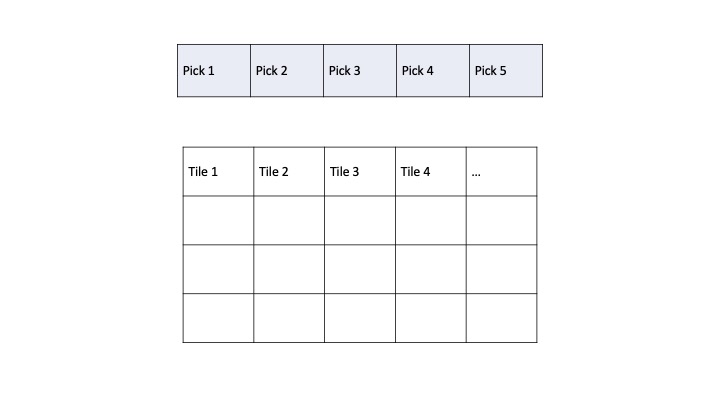 |
|---|
| Figure 1. Simplified Layout of React App |
While enabling the click-to-fill behavior on top of Drag and Drop, I realized that it is almost counterintuitive not to remove UI effects appearing on a selected item when the user has clicked outside of a desired/clickable area. Just like how input is, I thought the user would expect the component to have focus when clicked, and lose it when the user has clicked something else. I hope this curation of the discoveries I made while working on the feature can be a thorough guide of the subject matter. Now let’s start with the concept of React Ref.
What is a React Ref?
In a nutshell, it is a mutable reference that persists across component renders. As opposed to a state, it does not trigger new renders.
const ref = useRef(0);
useRef returns an object like this so that you can access the current value of the ref through the ref.current property.
{
current: 0 // The value you passed to useRef
}
Why do we need refs in the context of focus and blur? There is no built-in way to do manipulate those things in React, so we need a ref to access the DOM elements managed by React. Pass your ref as the ref attribute to the JSX tag for which you want to get the DOM node.
<div ref={ref}>
Using the property current, you can access this DOM node.
How to Detect Clicks Outside Clickable Area
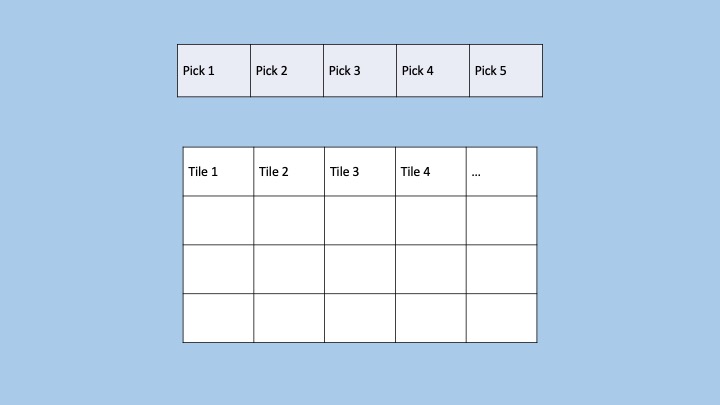 |
|---|
| Figure 2. Clickable Area |
Let me clarify what a clickable area is here. It really varies depending on individual use cases, but in my case, it is the blue colored area except for Picks and Tiles. The goal is to reset a click on one of the tiles in the main grid when the next click is made within the blue color background.
Another important question - what does a click does to the UI?
const handleTileClick = () => {
setClickedTile(tile);
setIsClicked(true);
};
A click on an item makes the selected item highlighted (or other visual effects you have in place for when isClicked is true) and sets a new value to a state variable clickedTile.
The handleClickOutside function
Now let’s create a ref and put it to use. Refer to the following code for the implementation of the click event listener handleClickOutside and how a ref is used here.
const clickOutsideRef = useRef<HTMLDivElement>(null);
const handleClickOutside = (event: MouseEvent) => {
if (clickOutsideRef.current && !clickOutsideRef.current.contains(event.target as HTMLElement)) {
const isClickOnPick = !!event.target && (event.target as HTMLElement).closest('.pick'); // Check if the click occurred within a Pick component
if (!isClickOnPick) { // click occurred outside of Pick, completely reset the behaviors related to tile clicks
setClickedTile(null);
};
setIsClicked(false);
};
};
useEffect(() => {
document.addEventListener('click', handleClickOutside, true); // bind the event listener
return () => {
document.removeEventListener('click', handleClickOutside, true); // unbind the listener on clean up
};
}, []);
handleClickOutside checks if clickOutsideRef.current exists (i.e., if the referenced element exists in the DOM) and if the click event’s target is not within the referenced element. If there is a click detected outside the referenced element, it further checks if the click has taken place within an element with the class ‘.pick’, which is another acceptable clickable area in my case.
documentrefers to the globalDocumentobject provided by the browser’s DOM.
Make sure to pass clickOutsideRef to the component you wish to detect clicks outside. In my case, it’s the Tile component whose elements are defined as follows:
<div
ref={mergedRef}
id={`tile-${index}`}
key={index}
className={`transform hover:scale-110 transition-transform duration-300 // increase the size on hover
${isDragging ? 'opacity-50 shadow-lg cursor-grabbing ease-in-out' : 'opacity-100 cursor-pointer ease-in-out'}
${isDropped ? 'grayscale pointer-events-none' : 'pointer-events-auto'}
${isClicked ? 'border-dotted border-2 border-indigo-600' : ''}
rounded-lg`}
onMouseDown={onDragStart}
onClick={handleTileClick}
>
<img
className="mx-auto rounded-lg cursor-pointer filter"
src={`${CONFIG.IMAGE_URL}/${tile.image}`}
alt={`${tile.image}`}
/>
</div>
You may have noticed that the ref as the ref attribute is something else, other than clickOutsideRef. Where did it come from? The name mergedRef might have hinted at its purpose. I’ll explain about merging multiple refs assuming any of you already have a ref attached to the element that you need to add another ref to, like I did.
Merging Multiple Refs
It was initially puzzling as to how I could make Tile draggable and able to detect outside clicks at the same time when it already uses a drag ref. A few articles I stumbled upon helped me greatly in integrating those two refs, possibly more than two if needed in the future:
This is the Typescript version of the code that was perfect for my project:
import { type MutableRefObject, type RefCallback } from 'react';
type MutableRefList<T> = Array<RefCallback<T> | MutableRefObject<T> | undefined | null>;
export function mergeRefs<T>(...refs: MutableRefList<T>): RefCallback<T> {
return (val: T) => {
setRef(val, ...refs);
};
};
export function setRef<T>(val: T, ...refs: MutableRefList<T>): void {
refs.forEach((ref) => {
if (typeof ref === 'function') {
ref(val);
} else if (ref != null) {
ref.current = val;
}
});
};
This code is designed to work with multiple refs and handle their different types such as callback functions and ref objects. Use this function like the following and utilize the merged ref according to your project’s needs!
const mergedRef = mergeRefs(drag, clickOutsideRef);
Wrapping Up
In this article, we’ve explored how to detect clicks outside a React component using React refs and event listeners. By understanding these concepts and implementing them in our applications, we can create interfaces that are more interactive and user-friendly.
Personally, working on this feature led me to delve into a variety of underlying concepts, such as the DOM. It was so much fun to tap into the power of React refs for tracking user interactions, especially clicks on specific areas. Hoping it was informative for the readers, I’m signing off. Happy coding! ![]()

Leave a comment